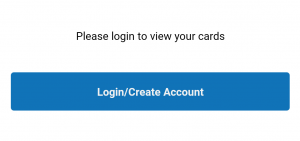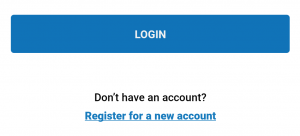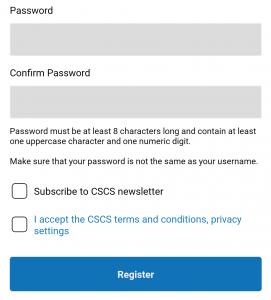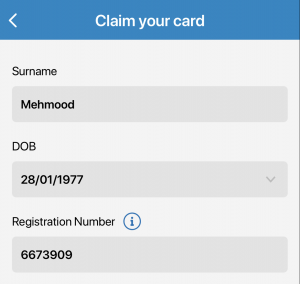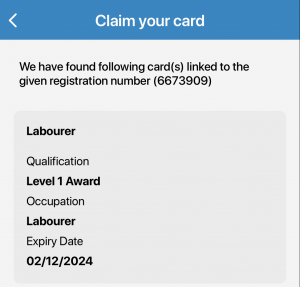If you experience problems with my CSCS that are not covered in the instructions listed below, please check our FAQs or contact us via CSCS.uk.com/contact.
my CSCS support
If you already have a CSCS Online account, then you can log into the app with your existing account details.
If you do not have a CSCS Online account, you will need to create one. To create a CSCS Online account:
- Tap the ‘Login/Create Account’ button.
- Tap ‘Register for a new account’ at the bottom of the screen.
- Fill in your personal details and choose a password for your account.
- Choose whether you would like to subscribe to the CSCS Newsletter and accept the CSCS Terms and Conditions.
- Tap the ‘Register’ button.
After you register, CSCS will send a verification email to the email address you provided. Please check your email (including your junk mail) to validate your email address and account.
To add a CSCS card you already hold to your CSCS Online account:
- Tap the ‘Menu’ tab. This is at the top of the app on Android, and the bottom of the app on Apple.
- Tap the ‘Claim your Card(s)’ button.
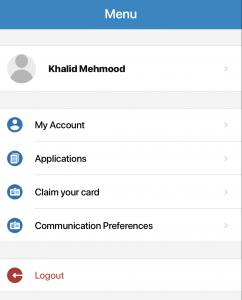
- Type in your surname, date of birth and your CSCS registration number – Your registration number is printed on the front of your CSCS card. Please exclude any 0’s at the beginning of your registration number. For example, if the registration number on your card is 0654321, you should enter 654321 as your registration number
- Check that the card found on the CSCS system matches your card. If it does, tap the ‘Claim’ button.
You can now view this card on the ‘My Cards’ tab
A card can only be claimed through the app if you do not already have any CSCS cards linked to your account within your ‘My Cards’ section.
- Sign into your CSCS Online account and either apply for a CSCS card or link your existing CSCS Card to your account.
- Once you have successfully applied for or linked your CSCS card, sign into the my CSCS app.
- The CSCS app will automatically download your virtual card. The card will be stored within the ‘My Cards’ section on the app.
Your virtual card can be used to prove your qualifications and training in the same way a physical CSCS card can be. To use your virtual card:
- Sign into the CSCS app.
- Tap the “My Cards” icon on the navigation bar. This will take you to the “My Cards” tab, which displays the CSCS cards you hold.
- Tap the image of your current CSCS card. This will show:
- The front and back of your virtual CSCS card.
- Your occupation, qualification and card expiry date.
- A QR code that can be used to check your virtual card using the CSCS Smart Check app. Virtual CSCS cards can also be checked manually or via Contactless (NFC) using CSCS Smart Check.
To find out which type of CSCS card to apply for, use Card Finder.
You can search using your occupation or your qualification.
Searching by qualification
- Tap the qualification field. This will bring up a list of qualifications recognised by CSCS.
- Search for your qualification. This will automatically reduce the qualification list to those which match the qualification name you have begun to type. Make sure that you type in the name printed on your qualification certificate, and choose your qualification when it appears.
- Tap the occupation field and select your occupation from the list of occupations applicable to your qualification.
Searching by Occupation
- Tap the occupation field. This will bring up a list of occupations recognised by CSCS.
- Search for your occupation. This will automatically reduce the occupation list to those which match the qualification name you have begun to type, and choose your occupation when it appears.
- Select whether you have a qualification in this occupation or are a member of a professional body relevant to this occupation.
- If you have a qualification or professional body membership tap the qualification field and select your qualification or professional body membership from the menu which appears.
- If you do not have a qualification or professional body membership:
- Select whether you are registered for a qualification or have applied for membership of a professional body.
- If you have, tap the qualification field and select the qualification you have registered for or professional body membership you have applied for.
- Card finder will now display the type of CSCS card you should apply for and the level of CITB Health, safety and environment test required. If you have passed the CITB Health safety and environment test within the last 2 years and have copies of your qualification, or registration onto your qualification (where applicable) tap the ‘Apply Now’ button to go straight to a card application where you can enter this information.